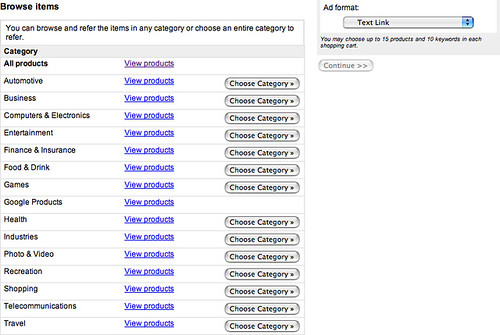This document describes all the parameters that are available in the YouTube embedded player. Appending these parameters to the SWF URL allow you to set things like color and borders,
In order to call the player API methods, you must first get a reference to the player object you wish to control. This can be done by calling getElementById() on the object or embed tag containing the player SWF if using SWFObject to embed the player SWF.
Functions
player.playVideo():Void- Plays the currently cued/loaded video.
player.pauseVideo():Void- Pauses the currently playing video.
player.stopVideo():Void- Stops the current video. This also closes the NetStream object and cancels the loading of the video. Once
stopVideo()is called, a video cannot be resumed without reloading the player or loading a new video (chromeless player only). When callingstopVideo(), the player will first broadcast an end event (0), followed by an unstarted event (-1). player.clearVideo():Void- Clears the video display. Useful if you want to clear the video remnant after calling
stopVideo(). player.getVideoBytesLoaded():Number- Returns the number of bytes loaded for the current video.
player.getVideoBytesTotal():Number- Returns the size in bytes of the currently loaded/playing video.
player.getVideoStartBytes():Number- Returns the number of bytes the video file started loading from. Example scenario: the user seeks ahead to a point that hasn't loaded yet, and the player makes a new request to play a segment of the video that hasn't loaded yet.
player.mute():Void- Mutes the player.
player.unMute():Void- Unmutes the player.
player.isMuted():Boolean- Returns true if the player is muted, false if not.
player.setVolume(volume):Void- Sets the volume. Accepts an integer between 0-100.
player.getVolume():Void- Returns the player's current volume, an integer between 0-100. Note that
getVolume()will return the volume even if the player is muted. player.seekTo(seconds, allowSeekAhead):Void- Seeks to the specified time of the video in seconds. The
allowSeekAheaddetermines whether or not the player will make a new request to the server ifsecondsis beyond the currently loaded video data. Note thatseekTo()will look for the closest keyframe before thesecondsspecified. This means that sometimes the play head may seek to just before the requested time, usually no more than ~2 seconds. player.getPlayerState():Number- Returns the state of the player. Possible values are unstarted (-1), ended (0), playing (1), paused (2), buffering (3), video cued (5).
player.getCurrentTime():Number- Returns the current time in seconds of the current video.
player.getDuration():Number- Returns the duration in seconds of the currently playing video. Note that
getDuration()will return 0 until the video's metadata is loaded, which normally happens just after the video starts playing. player.addEventListener(event, listener):Void- Adds a listener function for the specified event.
player.setSize(newWidth, newHeight):Void- Sets the size in pixels of the player.
player.getVideoUrl():String- Returns the YouTube.com URL for the currently loaded/playing video.
player.getVideoEmbedCode():String- Returns the embed code for the currently loaded/playing video.
Events
onStateChange- Fired whenever the player's state changes. Possible values are unstarted (-1), ended (0), playing (1), paused (2), buffering (3), video cued (5). When the SWF is first loaded, it will broadcast an unstarted (-1) event. When the video is cued and ready to play, it will broadcast a video cued event (5).
onError- Fired when an error in the player occurs. Currently there is only one error code, which is
100for "Video not found." This occurs when a video has been removed (for any reason), or it has been marked as private or non-embeddable by the user.